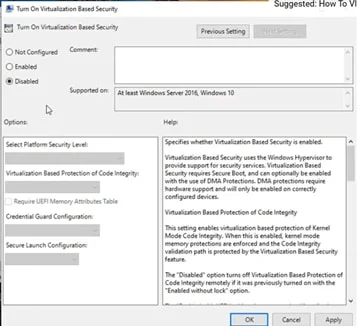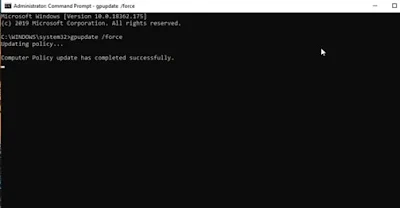Hey allies, how is it going on? If you face this kind of error(unable to install the selected kernel/install the base machine) and want to get rid of it, kindly follow my steps, as I mentioned below.
Step 1: Go to your PC/laptop bio then turn the
virtualization technology on (if you are already made it, skip this step.)
Step 2: Then, to in your control panel, click on
"Programs and Feature" after that, on the left side, you will see
"Turn windows feature on or off" make sure to uncheck the Hyper-v
checkbox and restart the system.
Step 3: Press the win+R key simultaneously.
Step 4: Type into it "gpedit.msc"(if you ain't using windows
10 pro, then you have to it make it enable by the batch program, hey no
worries; you only have to make google search, that is it!)
Step 5: By typing “gpedit.msc” in run after pressing
enter key you will land on the Local Group Policy Editor, next you have to
follow the steps as you see in the below images.
Step 6: Open command prompt(cmd) as run as
administrator next type into "gpupdate /force" command without
double-quotes.
Step 7: Again, run cmd and give in to the
"regedit" command.
Step 8: Open Registry Editor by typing
"regedit" in the search box, now Go
HKEY_LOCAL_MACHINE\System\CurrentControlSet\Control\DeviceGuard. Add a new
DWORD value named EnableVirtualizationBasedSecurity and set it to 0 to disable
it.
Step 9: Next Go to HKEY_LOCAL_MACHINE\System\CurrentControlSet\Control\LSA.
Add a new DWORD value(by using right-click) named LsaCfgFlags and set it to 0
to disable it.
Step 10:
I. Open command prompt as a administrator and
type the following commands
i. bcdedit /create {0cb3b571-2f2e-4343-a879-d86a476d7215}
/d "DebugTool" /application osloader
II. Then copy paste the rest below and press
enter
i. bcdedit /set
{0cb3b571-2f2e-4343-a879-d86a476d7215} path
"\EFI\Microsoft\Boot\SecConfig.efi"
ii. bcdedit /set {bootmgr} bootsequence {0cb3b571-2f2e-4343-a879-d86a476d7215}
iii. bcdedit /set
{0cb3b571-2f2e-4343-a879-d86a476d7215} loadoptions DISABLE-LSA-ISO,DISABLE-VBS
iv. bcdedit /set hypervisorlaunchtype off
Step 11: Now, you all are set. Restart your system.
This is all for today leave a comment about your feedback
see you in next post thank you.